Can’t find what you’re looking for? Drop us a note [email protected]
Upload your first track
We made uploading tracks to Crate.fm easy. Here’s how:Uploading on iOS
Upload from iMessage
Upload from iMessage
1
Step 1
Find the file you would like to upload from iMessage.
2
Step 2
Click the “Share” button in the bottom left corner of the screen.

3
Step 3
In your list of available apps, scroll to the right to find “More” and
click on it.

4
Step 4
Now, scroll to the bottom of the list of apps until you see Crate.fm.

5
Step 5
Click edit in the top right corner of the screen, and click the “Add”
button to the left of the Crate.fm logo.

6
Step 6
Now, whenever you click the “Share” button in iMessage, you will see
Crate.fm. Click the Crate.fm icon to import your track into the app.

Upload from AirDrop
Upload from AirDrop
1
Step 1
When someone Airdrops you an audio file, a notification will appear at
the top of the screen.

2
Step 2
Your phone will open the audio file in your files app. From here, click
the “Share” button in the bottom left corner of the screen.

3
Step 3
In your list of available apps, scroll to the right to find “More” and
click on it.

4
Step 4
Now, scroll to the bottom of the list of apps until you see Crate.fm.

5
Step 5
Click edit in the top right corner of the screen, and click the “Add”
button to the left of the Crate.fm logo.

6
Step 6
Now, whenever you click the “Share” button in iMessage, you will see
Crate.fm. Click the Crate.fm icon to import your track into the app.

Upload from iOS Files
Upload from iOS Files
1
Step 1
Locate the file you want to import in the iOS Files app on your phone.
2
Step 2
Click the “Share” button in the bottom left corner of the screen.

3
Step 3
In your list of available apps, scroll to the right to find “More” and
click on it.

4
Step 4
Now, scroll to the bottom of the list of apps until you see Crate.fm.

5
Step 5
Click edit in the top right corner of the screen, and click the “Add”
button to the left of the Crate.fm logo.

6
Step 6
Now, whenever you click the “Share” button in iMessage, you will see
Crate.fm. Click the Crate.fm icon to import your track into the app.

Upload from the Crate.fm iOS app
Upload from the Crate.fm iOS app
1
Step 1
Click the “Add” button in the top right corner of the screen, or, if
this is the first song in your library, you can click “Add song,” as
shown in the screenshot below.

2
Step 2
Next, click “Song.”

3
Step 3
The app will open the file selector. Click the file (or files) you would
like to upload and select “Open” in the top right corner of the screen.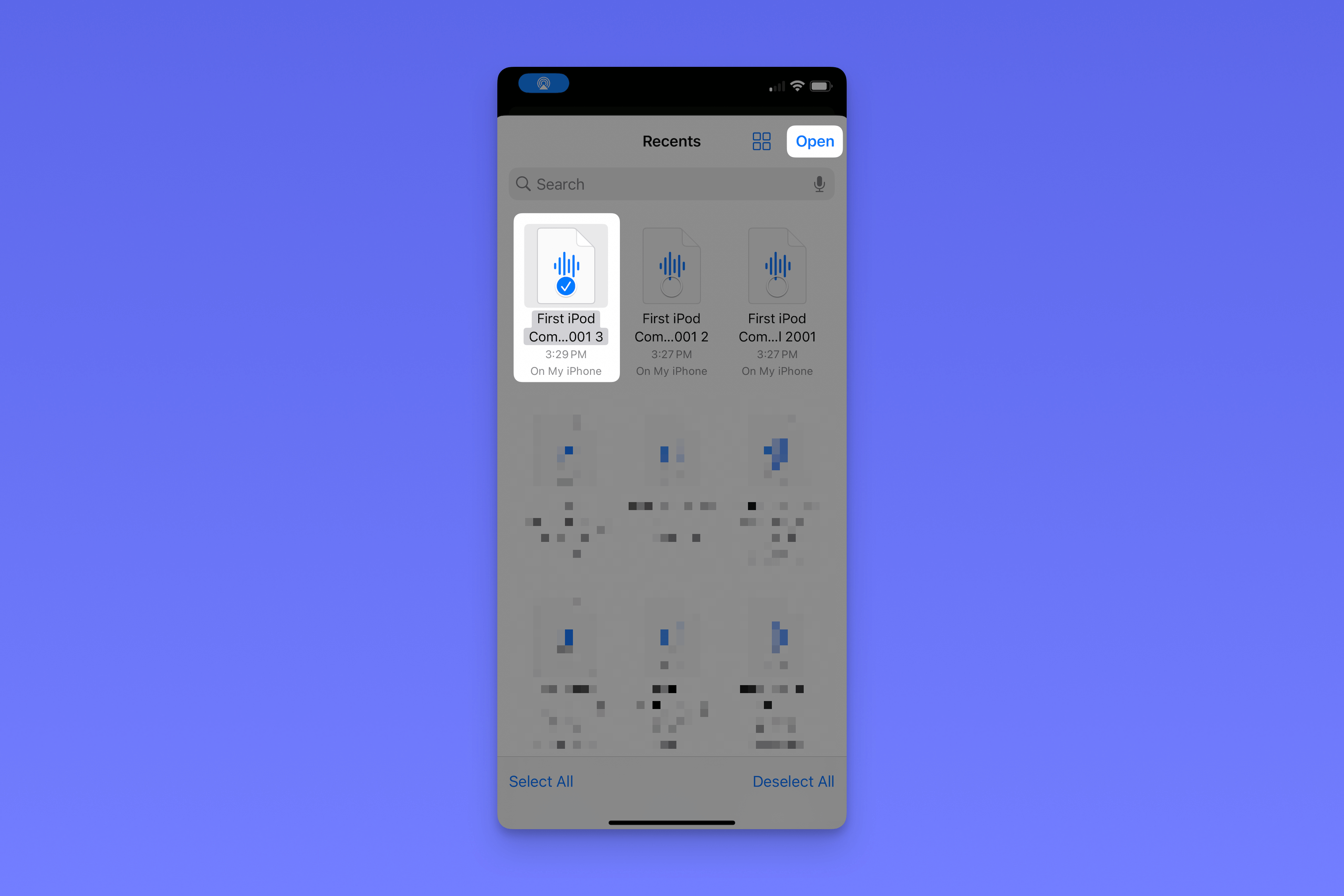
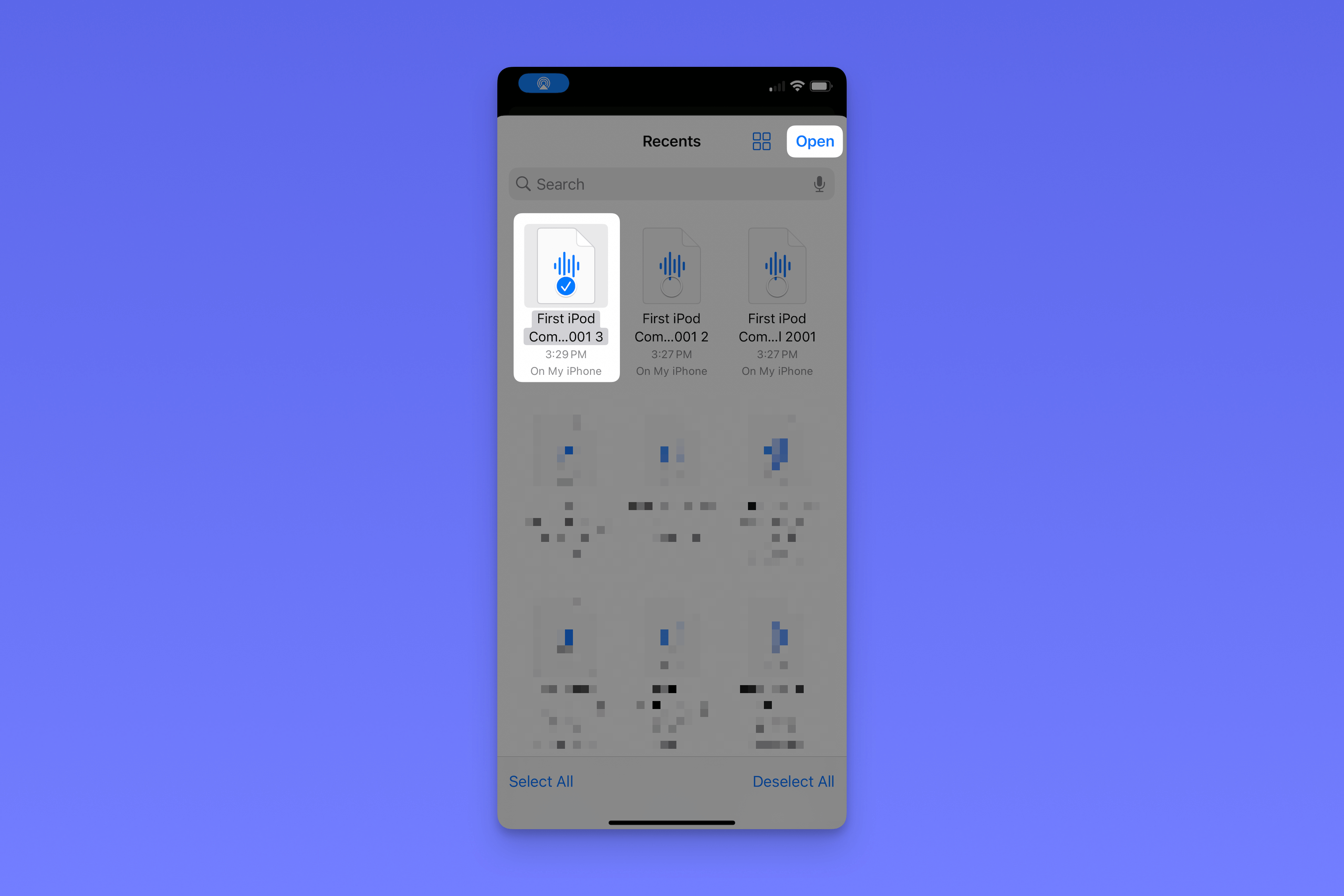
4
Step 4
Crate.fm will upload your song. While it’s uploading, you can click
“Edit” to give your song a title, artist, and album artwork.

Uploading on web
Drag and drop
Drag and drop
Drag and drop any audio file (or multiple files) into your Crate.fm library to
import it.

File selector
File selector
1
Step 1
Click the “Add” button in the top right corner of the screen.

2
Step 2
Next, click “Song.”

3
Step 3
Crate.fm will open the file selector. Click the file (or files) you would like to upload and select “Open” in the bottom right corner of the file selector.

4
Step 4
That’s it! Crate.fm will upload your track(s). While they’re uploading, you can click “Edit” to give your song(s) a title, artist, and album artwork.


